Help Usage
Manual quality selection
Properties pane of main window has Quality tab. In addition to the settings for automatic quality selection this tab also contains the way to select quality manually.
In order to do this click Analyze button to retrieve available qualities for the clip. Alternatively can be used menu item of the same name from the clip list context menu.
Selected streams combination is stored between program runs and the clip is always re-analyzed before download.
If selected combination of the streams will be not found after analysis, download will be stopped with the error "part of manual selection was not found". Under this tab in such case will be restored streams and original selection that were available before current analysis.
Qualities combo box
Each media file is represented by one item in qualities combo box. The list consists of:
- video formats available on the page
- audio tracks which can be extracted from these videos
- external subtitle files for the video
- video-only and audio-only streams (appended with VO and AO respectively)
To unselect something or select several targets at once click on them while holding the Ctrl key. By that you can also select to download subtitles alone.
If video contains external subtitles, qualities combo box will also contain all available subtitles. Like with media qualities it is possible to select any set of subtitles to download. Or even download only subtitles without media files (read more about Subtitles support).
Tooltip with detailed quality info is displayed when hovering magnifier icon to the right of an item. Field Check there states how many bytes of the media file were pre-downloaded in order to extract the information about media quality (see Limit of the part size option).

At bottom of the list is placed info tip with full statistics of the analysis. Statistics consists of:
- VO: video-only streams count (usually adaptive streams)
- AO: audio-only streams count (usually adaptive streams)
- Usual: number of usual clips (with video and audio stream)
- Total: total number of clips (sum of numbers above)
- Full: number of clips for which the extraction of detailed information has been completed
- Check: total amount of downloaded data fetched in order to retrieve detailed quality info
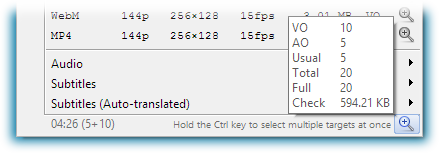
Help Usage Manual quality selection